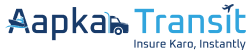A Step-By-Step Guide For Online Marine Insurance
Answer this:
Is it possible to buy marine insurance in under 5 minutes?
Yes. But can you buy instant cargo insurance within 3 minutes? Well, with Aapka Transit, yes you can!
 Computed to deliver a stress-free commercial insurance experience, the Aapka Transit online portal enhances the pace of buying cargo insurance. If you are a Custom House Agent, forwarder or business owner looking for an easy way to buy marine shipping insurance, then gather up, because we are sharing each step involved in purchasing cargo transit insurance with Aapka Transit.
Computed to deliver a stress-free commercial insurance experience, the Aapka Transit online portal enhances the pace of buying cargo insurance. If you are a Custom House Agent, forwarder or business owner looking for an easy way to buy marine shipping insurance, then gather up, because we are sharing each step involved in purchasing cargo transit insurance with Aapka Transit.
How To Buy Marine Insurance Online
Once you have set up your account, the portal will take you to the dashboard upon logging in. From here, you need to select the insurance, fill up all the details when prompted and finally pay.
Steps in a glimpse: Buy Insurance>>Fill In Details>>Pay.
Let us dive into more details. One step at a time.
Step 1: Select your insurance base
On the dashboard, head to the left side of the menu. Here you’ll find the Buy Insurance section. Select it. A pull-down menu appears with 4 insurance options (import, export, inland and container). Here, opt for the right insurance base.
Step 2: Set in insurance details
Next, fill in the prompted details, like whether you buying instant cargo insurance for an individual or company and your GST number.
For an accurate and stress-free commercial insurance process, Aapka Transit enables autofilling as you feed in the GST number. Hence, reducing the chance of feeding in wrong information.
Step 3: Add your billing details
As a CHA and agent, you can opt for the ‘Bill to other’ option and select if you want to bill the insurance to a person or company. Feed in the GST number and our smart portal will take care of the other details.
Hit Next.
Step 4: Share cargo information
From the description and type of the commodity to the leaving and arriving destination fill in every detail in the form box. Other details you need to add include:
- Terms of sale
- Transit mode
- Packaging
- Coverage start location
- Coverage end location
- Transit start date
- Insurance coverage type
- etc
Note: Fill in details applicable to your instant cargo insurance needs.
Step 5: Give these additional data
Once you are set with cargo information, head to the invoice section by clicking on next. Put in invoice number, date and a copy of the invoice.
Step 6: Fill in monetary requirements
The next section is all about value details. Follow the tags and add the right currency( eg. USD, GBP, MDL etc), exchange rate and invoice amount. As you put in the last figure, the portal will calculate the sum incurred.
Hit next and agree to the policy.
Step 7: Check the insurance premium details
As you click on ‘I Agree’ (step 6), you will get the Total Premium to be paid. From the top right section, check if you have an apt balance.
If not, click on the ‘Add’ button and add the required funds via net banking, debit or credit card, UPI, or wallet. Once done, finally, click on Submit to finish the process.
Have a look at the clock now, you already have cargo transit insurance and still have time in your hand. If you wish to review your insurance policy, head to the ‘Policy Register’, from here you can access, see, and download your insurance policy.
Easy isn’t it?
For more details, head to our blog section. To get started with an improved way of buying marine insurance, head to our site and ask for a free quote today.
Read More Articles:
- How to Protect Your Cargo Throughout the Supply Chain
- The Rise of E-commerce and Its Impact On Cargo Insurance
- The Role of Technology in Cargo Transit Insurance
- Guide to Cargo Insurance for Smooth Logistics
- Clearing the Waters: Guide to Trade Contracts and Marine Cargo Insurance
- How to Find the Best Online Marine Cargo Insurance Deals
- What is Marine Cargo Insurance and How Does It Work?